
- Click the shapes icon on the Visual Basic Toolbox
- Click and drag a shape on your form
- Notice that the shape starts as a rectangle
- Observe the "shape" properties for your rectangle
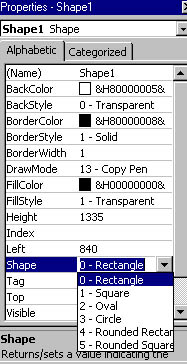
- Click on the arrow and select "rounded rectangle"
- Notice how the shape automatically changes
- Try the other shape properties
- Change the BackStyle property to "Opaque"
- Change the BackColor property to a new color
- Change the FillStyle property to "Vertical Line"
- Change the BorderWidth property to 4
Create nine different shapes. Each should have its own BackColor, FillStyle, and BorderWidth.